As a business owner, you have a big responsibility to your company, clients, and to your people. This responsibility is coupled with various duties but it doesn’t mean you should do this alone. This is what Virtual Professionals are here for!
Offload tasks to your Virtual Professional so you have more time to focus on more important projects. One of the tasks you can entrust them to do is Email Management. Have your virtual professional accomplish these time-consuming jobs and get these off your plate!
- Gives you the time and ability to focus on higher-level tasks.
It doesn’t mean that you CAN do it, you SHOULD do it. As a leader or a business owner, you need to establish priorities in order to free your time and achieve more.
- Improves efficiency, productivity, and time management.
Through delegating, you increase the flexibility of your virtual professionals making them more efficient in doing tasks without having to go back and forth from their own account to your account.
- Risk Management and Account Security
Giving them limited authority will help you partially protect your own account versus granting them full account access. Their actions will be restricted to some functions and features. You should know that they will not have the capability to chat with anyone for you, and most importantly they cannot change your Gmail password.
You can do this effectively by delegating email access to your smart virtual professional even without sharing your actual login details for full account access.
If you are using Gmail, you may delegate your account or share your inbox access to your virtual Professional. This is used to give people or groups (delegates) access to your Gmail account and get these benefits:
- Automatically sort email with filters (rules)
- Keep a record of correspondence by archiving email
- Track the status of email messages using labels
- Show or hide the delegate’s name as the sender
These delegates can read messages from your shared inbox. They can send messages, and when they do, their email address appears. Also, they can delete your email messages.
HOW TO DELEGATE EMAIL TO VIRTUAL PROFESSIONALS
A. Using the personal Gmail account
Log in on your Personal Gmail account > Go to the “Settings” icon and select “See all settings”.
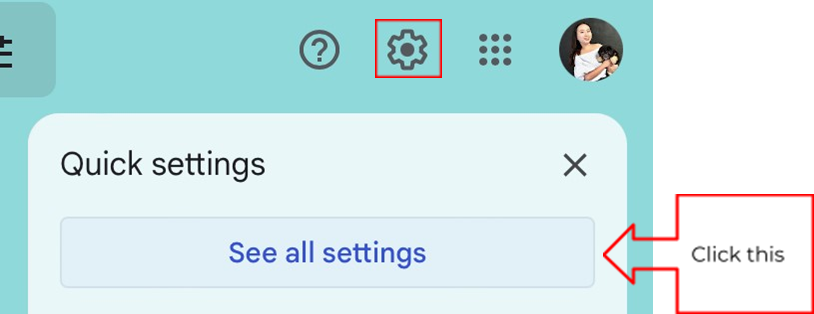
Under settings, go to “Accounts and Import”. Scroll down to “Grant access to your account” and click “Add another account”. Enter the personal email address of employee with (@gmail.com) domain.
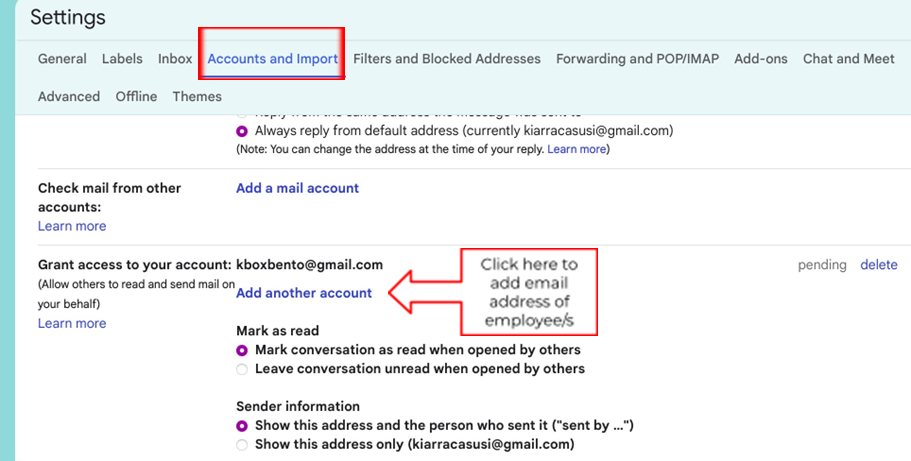
Click “Next step” and then proceed to “Send Email to grant access”. You will receive a confirmation note on your screen while the employee will be notified via Email.
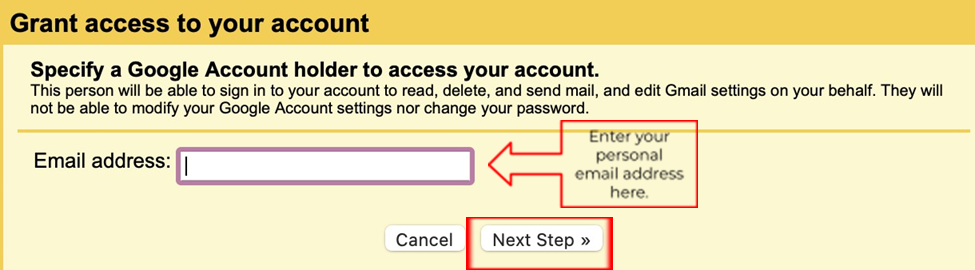
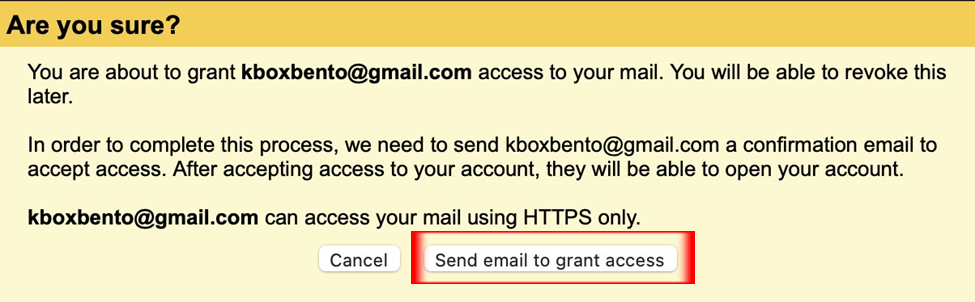
You will receive a confirmation note about granting access of your account to the email address/es you entered. This notification will appear above your message inbox.

Note: Inform your employee to check the notification from Gmail Team and open the email inbox. A link request will be shown on the message about granting access. Click the “ACCEPT” link.
From the recipient’s view:

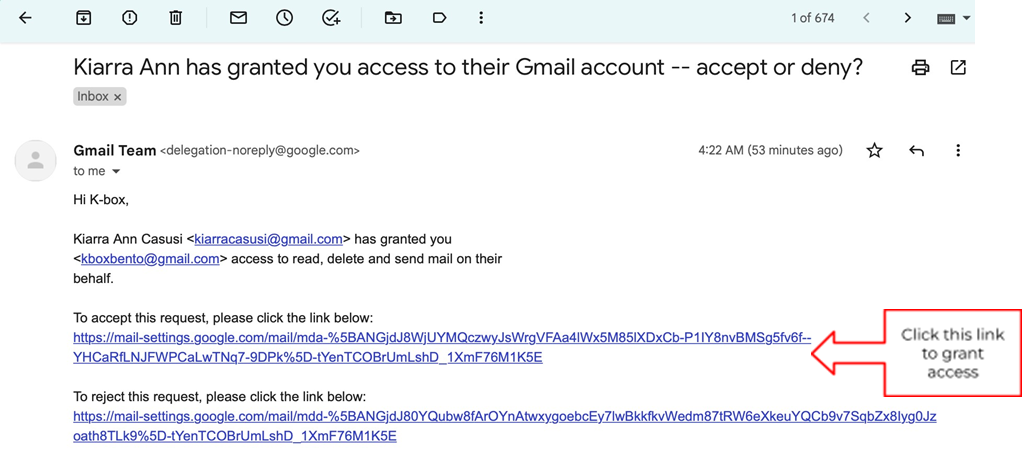
Once the link has been successfully accepted, a confirmation message will appear. Wait for the full verification process to complete and check after 30 minutes.

B. Using the Google Workspace managed email account
You can delegate up to 1000 people in your work account and organization.
From your Gmail account, click on the “Settings” icon and choose “See all settings”.
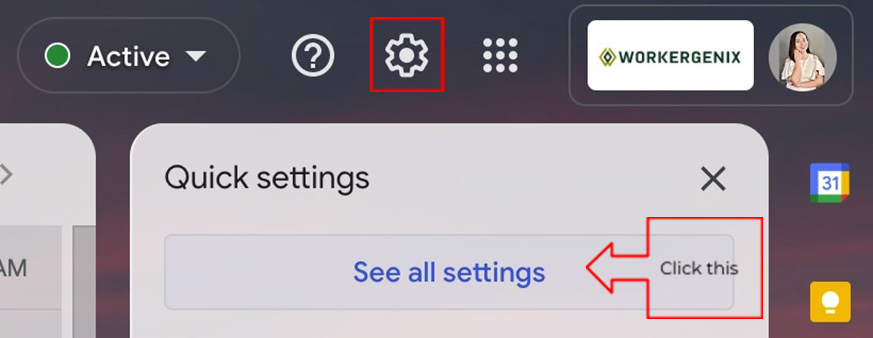
Under settings, go to “Accounts and Import or Accounts”. Scroll down to “Grant access to your account” and click “Add another account”. Enter the email address of your employee/s with the same domain as your company or organization. External members are totally denied of delegation access.
Note: If you cannot see this setting, contact the Admin. Your organization may restrict the delegation settings. If the account you delegate is a new account or the password was reset, the Admin must turn off the requirement to change password when you first sign in. Here is how to let users delegate email: https://support.google.com/a/answer/11946994?hl=en
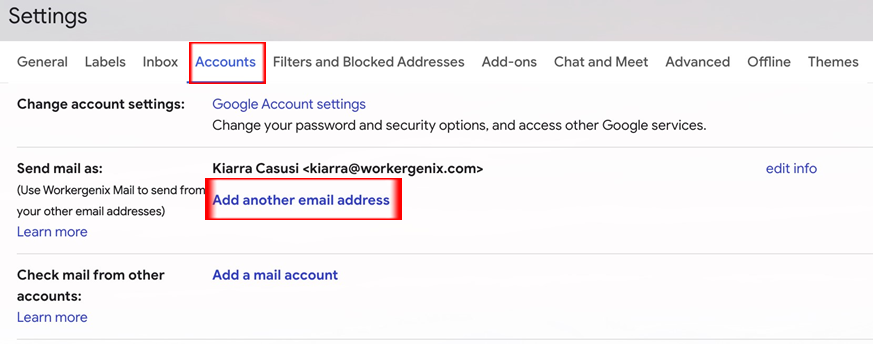
For the final step, click “Next step” and “Send email to grant access”. The employee you added will receive an email with a link asking them to confirm. You may also delegate to groups by adding it. If you add a group, they will automatically be added without the need to confirm.
Please be informed that full delegation may start taking effect after 24 hours.
HOW TO REMOVE DELEGATES
Open your Gmail account and click the “Settings” icon followed by “See all settings”. Select “Accounts and Import tab”, scroll down to the ‘Grant access to your account” section and “Delete” the email address of the person you want to remove.
Note: You cannot set up delegates from the Gmail app.
It is important to know that delegates can read, send, and delete your email messages but they can’t chat with anyone for you or change your Gmail password. When they send a message, their email address still appears.
Where to find Virtual Professionals who can do Email Management Task?
Workergenix supercharges our client’s business and personal endeavors by providing a simple, cost-effective, solution that frees their time to focus on what really matters.
These Virtual Professionals can perform Email Management tasks and administrative duties effectively. Get your own virtual professionals that can do these tasks for less than any local comparable option! Follow the link below to schedule your free consultation: https://workergenix.com/contact-us/
